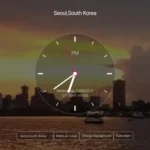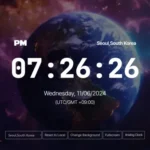Timer
How to Set the Timer
① Adjust with the mouse wheel or ② Enter the hours, minutes, and seconds manually
Online Timer – Countdown and Alarms
Table Of Contents
Simplify Time Management with This Easy-to-Use Online Timer
Hey there! Have you ever found yourself needing a timer for cooking, studying, or working out?
Sure, your smartphone timer is handy, but sometimes it’s nice to have a simple, straightforward timer you can use directly in your browser. That’s where this online timer comes in!
With an intuitive interface and no extra frills, this timer is here to help you manage your time effortlessly. Let’s dive in and take a closer look. 😊
What Makes This Online Timer So Easy to Use?
Let’s start with the design.
Ever worried about timers being too complicated or overwhelming? Don’t worry—this timer focuses on what matters most: simplicity and functionality.
Key Features of the Timer
- Time Input Fields
- You can manually enter hours, minutes, and seconds or adjust them with your mouse scroll wheel.
- For example, if you need “1 hour and 30 minutes,” just type it in or scroll to set the time—it’s that easy!
- Control Buttons
- Start: Kick off the countdown.
- Reset: Clear the timer and set it back to zero.
- Restart: Quickly restart with the previously set time
- Progress Bar
- The progress bar provides a visual representation of the countdown. It’s a simple way to keep track of your time at a glance!
How to Use This Timer
Setting the Time
- Option 1: Enter the time directly into the input fields for hours, minutes, and seconds.
- Option 2: Use your mouse’s scroll wheel to fine-tune the numbers.
These two methods make it super quick and easy to set your desired time. Plus, the inputs are limited (hours: 0–23, minutes/seconds: 0–59), so you won’t accidentally set something unrealistic.
Start, Pause, and Reset
- Hit the “Start” button to begin the countdown. If you need to pause the timer, just click the “Pause” button.
- This feature is especially handy if you’re taking a short break during a study session or workout.
Alerts When Time’s Up
- When the countdown reaches zero, you’ll see a “Time is up!” message, and an alarm sound will play.
- You can stop the alarm with the “OK” button or restart the timer immediately for another session.
Where Can You Use This Online Timer?
This timer is designed to fit into your daily life, helping you stay organized and productive. Here are a few ways to use it:
1. Cooking
- Perfect for keeping track of cooking times. Never overcook your pasta or burn cookies again!
2. Studying
- Use it as a Pomodoro timer for focused 25-minute study sessions, followed by short breaks. It’s a proven method to boost concentration.
3. Working Out
- Great for interval training or timing stretches. For example, set 30 seconds for a plank or 15 seconds for a rest.
4. Work Tasks
- Time-block your day by setting timers for specific tasks. It’s a fantastic way to stay on track and avoid procrastination.
Why Choose This Online Timer?
- Simple, User-Friendly Design
- No need to install apps or deal with complicated settings. Just open it in your browser and go!
- Immediate Access
- It works instantly, directly from your web browser—no downloads required.
- Compatible Across All Devices
- Whether you’re on a desktop, tablet, or smartphone, this timer adapts seamlessly to any screen size.
Get Started with Your Online Timer Today!
This timer may seem simple, but it’s a powerful tool to help you take control of your day. Whether you’re cooking, studying, working, or exercising, it’s there to make your time management effortless.
Try it out and see how it transforms your productivity! If you have feedback or suggestions for additional features, let us know in the comments below. 😊
Here’s to making the most of every moment!
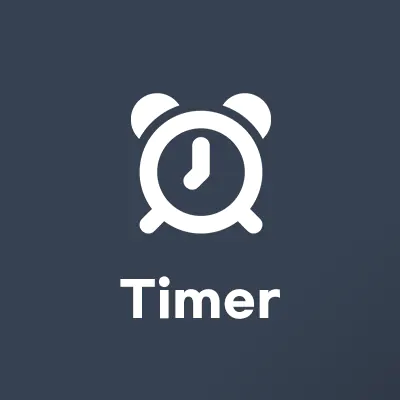
FAQs
Here are some frequently asked questions about setting up and managing time with the online timer.
How Do I Use the Online Timer?
The online timer is a simple tool that you can use directly in your browser. Just enter the hours, minutes, and seconds, or adjust the values using your mouse’s scroll wheel. Then, click the Start button to begin the countdown. Once the timer finishes, an alarm will sound, and you’ll have the option to restart or reset the timer.
How Do I Set Up a Pomodoro Timer?
The Pomodoro Timer is designed to boost productivity by using a 25-minute work + 5-minute break cycle. To set it up, adjust the online timer to 25 minutes and focus on your task until the alarm sounds. Afterward, take a 5-minute break. Repeat this cycle four times, then take a longer break (15–30 minutes) to recharge.
Can I Use the Online Timer on Mobile Devices?
Yes! The online timer is built with a responsive design, meaning it works seamlessly on desktops, tablets, and smartphones. As long as you have a browser, you can use it without installing anything—perfect for when you’re on the go.
Can I Mute the Alarm While the Timer Is Running?
No, the alarm sound only plays when the timer reaches zero. It doesn’t make any noise while the timer is running.
Is It Possible to Set Multiple Timers?
No, the current version of the online timer does not support multiple timers at the same time.
Can I Run the Timer in the Background?
Yes! The timer will continue running in the background as long as the browser tab remains open. When the timer ends, the alarm will sound to notify you, so you can return to the tab and check your progress.